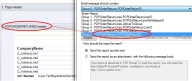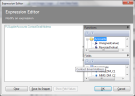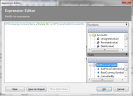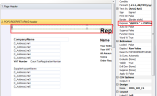Set up purchase orders to send via email
This example explains how to set up the POP Purchase Order (Single) layout so that you can email your purchase orders to preferred supplier contacts. You could use a similar approach for other purchase documents such as purchase returns.
This example explains how to:
- Set up your POP Purchase Order (Single) layout so that you can email your purchase orders to the correct contact email address for each supplier.
- Set up a supplier role and associate this role with the preferred contact for each supplier account.
- Send purchase orders as email attachments.
- Send email messages to your Outbox first for checking.
Set up your purchase order layout in Report Designer
Open: ![]() Tools > Run Sage Report Designer.
Tools > Run Sage Report Designer.
-
Select the purchase order layout that you are using: File Explorer > Layouts.
-
From the Properties pane, select Email options and click
 .
. -
Enter your email options:
-
From the Email message should contain: drop-down list, choose the group that matches the header section of the order layout.
For the POP Purchase Order (Single) layout, select Group 6 - POPOrderReturns.POPOrderReturnID.
-
Click To.... and add the required recipients. To send your purchase orders to the preferred contact for each supplier, add the PL Supplier Accounts > ContactEmailAddress expression.
See how to add this expression-
In the Expressions section, click Add.
-
Drag the following from the Fields pane to the Expression Editor section:
PL Supplier Accounts > ContactEmailAddress.
- Click OK.
Alternatively, you can copy and paste the following expression:
CopyPLSupplierAccounts.ContactEmailAddress -
- If required, enter a CC address. This can be entered as text or an expression.
-
Enter a Subject for the email:
This can be entered as text or you can use an expression to include information such as your company name and the order number.
See how to add this expression-
Click Subject.
-
Drag the following from the Fields Pane:
SYSCompanies > CompanyName.
-
In the Expression Editor, enter + "Purchase Order No:" +
Note: To add more than one expression use + or and. If you want to include text with an expression use "quotation marks" around the text.
-
Drag the following from the Fields pane:
POPOrderReturns > DocumentNo.
The completed expression should be as follows:
SYSCompanies.CompanyName + " Purchase Order No: " + POPOrderReturns.DocumentNo.
- Click OK.
Alternatively, you can copy and paste the following expression:
CopySYSCompanies.CompanyName + " Purchase Order No: " + POPOrderReturns.DocumentNo -
-
Choose whether to send the order as plain text or as an attachment.
See how to send as plain textIf you want to send the report as plain text, you may have to amend the layout to make it suitable for an email message, as the layout is designed for printed output.
Note: Some layouts contain text that is designed to be read by a 3rd party document management add on available for Sage 200. This text is not designed to be printed but will appear when the document is sent as plain text. You may want remove this if you are sending your emails as plain text.
See how to send as an attachment- Enter the required message text.
- Choose the file type that you want to send from the Attachment Format drop-down list.
-
Enter a Filename for the attachment.
You can use an expression for this if you want the filename to include information such as your company name and the invoice number.
See how to add this expression-
Click Subject.
-
Drag the following from the Fields Pane:
SYSCompanies > CompanyName.
-
In the Expression Editor, enter + "Purchase Order No:" +
Note: To add more than one expression use + or and. If you want to include text with an expression use "quotation marks" around the text.
-
Drag the following from the Fields pane:
POPOrderReturns > DocumentNo.
The completed expression should be as follows:
SYSCompanies.CompanyName + " Purchase Order No: " + POPOrderReturns.DocumentNo.
- Click OK.
Alternatively, you can copy and paste the following expression:
CopySYSCompanies.CompanyName + " Purchase Order No: " + POPOrderReturns.DocumentNo -
- Choose whether to send the order via email straight away or to your outbox for checking before sending to email recipients.
-
Choose your email account provider.
Microsoft Outlook Select this if you are using Microsoft Outlook MAPI Select this if your email application uses a MAPI (Outlook / Exchange) mail server.
-
-
To save the new order layout, select File > Save As.
When you change a default layout, letter or report, you must save the new layout, letter or report in the custom or company folder.
Set up your supplier accounts and document layouts
-
Choose to use the new purchase order layout.
-
Use an existing supplier role or set up a new one.
See how to set up a supplier roleOpen: Accounting System Manager > Settings > Customer and Supplier Roles.
- Add a new role.
- Select Purchase and Use with Documents.
-
Associate this role with Purchase Order document type.
See how to associate roles with document typesOpen: Accounting System Manager > Settings > Customer and Supplier Document Types.
- Select the role for the Purchase Order document type.
-
Set up a Preferred Contact for the role with a valid email address for each supplier account that you want to send invoices to via email.
See how to set up a preferred contactOpen: Purchase Ledger > Purchase Accounts > Amend Account Details | Contacts.
- Select the contact and click Edit.
- Add the role and select Preferred Contact.